A nice tip for new Mac users is to not touch any crucial files that is needed by an application. Why? Here are a few examples:
1) Microsoft Folder in Documents. Whilst people like to organise folders themselves, a few folders, such as this one, should not be touched. This is because Microsoft Office needs to locate the files here in order to work and moving it will cause problems for the application.
2) Sometimes you'll find files that appear from nowhere with strange extensions. Don't just delete these because they look suspicious, google them as sometimes, little important files like to unhide themselves.
3) I would say this is the most important rule as a lot of people make this mistake and a lot of the time it can be very costly. Do not ever, under any circumstance, organise the iPhoto library from within Finder. (The Mac equivalent of Windows Explorer) Always adjust your files from within iPhoto unless they're referenced in their original location. Editing the file names etc. can mess up the way iPhoto works and may lead to you having to start from scratch. If you need to access a photo export it from iPhoto or you can locate it from the iPhoto library and COPY it. Just leave the original file.
The 3rd mistake is a very common one made so I hope that this post will help clarify that unless it's something you created yourself and know what programs rely on it, DON'T TOUCH IT!
Sunday, 27 May 2007
Saturday, 5 May 2007
Vista on Boot Camp and Parallels
 On
On 
In my previous entry I stated I was installing Vista and how much trouble it was. Now I'm going to quickly explain how well it runs and if it's worth installing.
Boot Camp
First off will be on Boot Camp.
In order to install Vista I had to format my FAT32 drive to NTFS. This means that I can no longer write (copy to) my Windows partition anymore, like I previously could with XP. There is always Macdrive 7, but I don't have the money for that at the moment. A free alternative is MacFuse, except I have heard that isn't very fast. I'm not exactly desperate for copying files to Windows at the moment anyway.
Vista seems to perform relatively well on my Macbook 1.83 GHZ with 2 GB RAM. It gets a performance rating of around 3 (rated by Windows of course) and I have all the eye-candy turned on. (Aero effects and such) Everything seemed to be ok. Any problems is to do with Vista and not Boot Camp.
The Boot Camp drivers installed as normal, and I have yet to find anything different. (Touchpad clicking still doesn't work)
Parallels
Vista on Parallels was almost a completely different experience.
It installed flawlessly. Much better than Boot Camp. That was pretty much it. I'll say it early on, if you're planning on running Vista on Parallels I wouldn't recommend it. It runs pretty bad.
Because of the lack of Graphic Emulation in Parallels, everything runs in software mode. Meaning no Aero effects making Vista the same as XP. Or you'd think. A lot of things run very slow. I tried playing a game of Solitare and it lagged so bad it took me 3 sec to navigate to the close button.
I've delegated more resources to Parallels so that when I use it, it won't be as hard to use, but it's still a disappointment. But with the exception of performance, Vista seemed ok.
Conclusion
Most people wouldn't even consider upgrading to Vista, let alone trying to run it on their Macs. But I always like to try out new things and took the plunge, which leads me to the conclusion, if you plan on running Vista on your Mac, stick with Boot Camp.
Sunday, 29 April 2007
Vista and Macbook
At the moment, I'm trying to install Vista Ultimate onto my Macbook. Last night I successfully installed it onto Parallels and now I'm trying to upgrade my XP Boot Camp partition to Vista. Unfortunately, it didn't go as smoothly as I had planned.
For one reason or another, a black screen popped up for a very long time. I left it for a while, and nothing seemed to happen. I tried moving the mouse to see if it was asleep but nothing. So I decided to kill the computer and reboot. Bad move.
Now it won't even boot up. (Windows that is) It goes to the start up screen, a blue screen flashes and it automatically reboots. Not exactly what you want to see. Fortunately, nothing has happened to my OS X partition, which I am now using to pull all of my data off my Windows partition so I can do a fresh install.
Will post back after I have finished, whether it means I have successfully installed Vista, or I have completely botched it.
[UPDATE]
After 2 hours of waiting on a black screen I got fed up forced a reboot. Unlike what happened earlier today, it has actually seemed to work. It booted up into a set-up and now Windows is checking my computers performance.
For one reason or another, a black screen popped up for a very long time. I left it for a while, and nothing seemed to happen. I tried moving the mouse to see if it was asleep but nothing. So I decided to kill the computer and reboot. Bad move.
Now it won't even boot up. (Windows that is) It goes to the start up screen, a blue screen flashes and it automatically reboots. Not exactly what you want to see. Fortunately, nothing has happened to my OS X partition, which I am now using to pull all of my data off my Windows partition so I can do a fresh install.
Will post back after I have finished, whether it means I have successfully installed Vista, or I have completely botched it.
[UPDATE]
After 2 hours of waiting on a black screen I got fed up forced a reboot. Unlike what happened earlier today, it has actually seemed to work. It booted up into a set-up and now Windows is checking my computers performance.
Saturday, 21 April 2007
Keyboard Launchers Article
The wonderful thing about the Mac operating system is that developers are constantly updating ways to help improve the way it works. One popular method of improving the Mac operating system is through programs called launchers, that help launch applications and do various things in shorter ways than normal.
These launchers are either centered around the keyboard or the mouse. In this article I'll be focusing on two of the main keyboard programs. These are Quicksilver and Launchbar. Both extremely similar in function there has been a lot of argument over which is better. (Just Google it and you'll see) Both open up through a keyboard hot-key (default ctrl - space) where a series of key strokes can be pressed. Once these have been put into the program, a number of items will appear (usually an application) upon which the user can hit enter and have that application open. But almost any file can be altered using this method such as documents, contacts or bookmarks.
Sounds simple and it is. If all you want to do is open applications, then you could pretty much use either program with ease and enjoy it. Although I should probably point out that LaunchBar is shareware and Quicksilver Freeware, making Quicksilver the preferred option if you're on a budget. Where the two programs start to separate and fight it out is in the smaller details.

LaunchBar
I'll admit straight away that I haven't use LaunchBar much. I'm a die hard Quicksilver fan. I've used it ever since I got my Macbook and have used it ever since. I only used LaunchBar when I decided I'd give something else a try, so I got the LaunchBar trial. When I started playing around with it, I didn't really like it. It "seemed" to be slower, and I'll emphasise seemed. It took up too much space on the desktop and the commands seemed to be easier to execute in Quicksilver. Pretty much everything that can be done in LaunchBar can be done in Quicksilver, and in most cases better.

Quicksilver
Quicksilver has a large variety of different plug-ins for different programs and you can designate what to do with files just with you keyboard and a few commands. Want to move a file to a different folder? Easy. Just press ctrl - space, type in a few characters of the file, press tab and type move to, then choose your folder. Pretty simple and that's where the power of Quicksilver lies. I believe LaunchBar can also do this, but it's just the different things that Quicksilver can do with different programs (ala plug-ins) that makes it stand out. Plus it's free, so there's really no reason not to give it a try.
LaunchBar is available from obdev from http://www.obdev.at/products/launchbar/index.html and Quicksilver from BlackTree http://quicksilver.blacktree.com/
These launchers are either centered around the keyboard or the mouse. In this article I'll be focusing on two of the main keyboard programs. These are Quicksilver and Launchbar. Both extremely similar in function there has been a lot of argument over which is better. (Just Google it and you'll see) Both open up through a keyboard hot-key (default ctrl - space) where a series of key strokes can be pressed. Once these have been put into the program, a number of items will appear (usually an application) upon which the user can hit enter and have that application open. But almost any file can be altered using this method such as documents, contacts or bookmarks.
Sounds simple and it is. If all you want to do is open applications, then you could pretty much use either program with ease and enjoy it. Although I should probably point out that LaunchBar is shareware and Quicksilver Freeware, making Quicksilver the preferred option if you're on a budget. Where the two programs start to separate and fight it out is in the smaller details.

LaunchBar
I'll admit straight away that I haven't use LaunchBar much. I'm a die hard Quicksilver fan. I've used it ever since I got my Macbook and have used it ever since. I only used LaunchBar when I decided I'd give something else a try, so I got the LaunchBar trial. When I started playing around with it, I didn't really like it. It "seemed" to be slower, and I'll emphasise seemed. It took up too much space on the desktop and the commands seemed to be easier to execute in Quicksilver. Pretty much everything that can be done in LaunchBar can be done in Quicksilver, and in most cases better.

Quicksilver
Quicksilver has a large variety of different plug-ins for different programs and you can designate what to do with files just with you keyboard and a few commands. Want to move a file to a different folder? Easy. Just press ctrl - space, type in a few characters of the file, press tab and type move to, then choose your folder. Pretty simple and that's where the power of Quicksilver lies. I believe LaunchBar can also do this, but it's just the different things that Quicksilver can do with different programs (ala plug-ins) that makes it stand out. Plus it's free, so there's really no reason not to give it a try.
LaunchBar is available from obdev from http://www.obdev.at/products/launchbar/index.html and Quicksilver from BlackTree http://quicksilver.blacktree.com/
Technorati Tags: Keyboard, LaunchBar, Launchers, Quicksilver
Sunday, 15 April 2007
CrossOver Review
Last week I posted about running Windows on the Mac OS X. The problem with both methods (Parallels and Boot Camp) is that they both require a Windows Licence, which is usually quite expensive. Enter Crossover.
Crossover is a program that allows users to run Windows programs on Mac WITHOUT having Windows running at the same time, meaning no Windows licence required. What Crossover does, is emulate the Windows environment, which makes the program think it's running on Windows. For more information check out the official site.
The main advantage of Crossover is that it runs directly with Mac OS X, which means it's not as resource hungry as Parallels and as inconvenient as Boot Camp.
The main disadvantage is that it doesn't really support a lot of programs, and those that do work are usually slightly buggy.

Crossover boasts about being able to run Steam and more so, Counter-Strike. I've tested it myself and while it does run, there are a few minor problems.
1) It takes a very long time to actually get started. In the time it took to launch Steam, I was half contemplating if I should even bother playing the game anymore.
2) The bugs. When I ran the game, the mouse wouldn't click where it was, instead it would click a few cm above. This meant that I would need to click below what I wanted to click in order to select it. Getting into the game was ok, except once I was in, my HUD missing a few things. More specifically, health and ammo. For some reason, these weren't being shown, and if you play CS even a little but, you'll know that you want to know how much ammo you have left or how long you have before you die.
At the moment, I wouldn't really recommend Crossover too much, as it has a few problems doing what I wanted it to do. But for those of you who are ambitious and don't want to purchase a Windows licence, you might want to look into Crossover. http://www.codeweavers.com/products/
Technorati Tags: CrossOver, Review, Windows
 Delicious
Delicious
Sunday, 8 April 2007
Windows On Mac OS X
 &
& 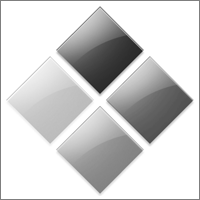
One of the main features of the new Macs that Apple tries to sell to people thinking about switching is the ability to run Windows on the Mac OS X operating system. Apple hopes that people who are only staying with Windows because of the software can move away from that and get a Mac with a security blanket. (The ability to run Windows)
There are two main ways to run Windows. Through Parallels or Boot Camp. (Although you can run SOME software through a program called Crossover, but I'll go into that next week) There are a few main differences between Parallels and Boot Camp.
Parallels is shareware and runs Windows in a "virtual" environment, meaning that it pretend that a computer is running inside your computer. Therefore, this allows users to work both in the Mac OS X and Windows at the same time.

However, as you are running two operating systems at the same time, they must share resources, making your computer slower (especially if you don't have enough RAM). Also in it's current stage, Parallels doesn't support 3D acceleration, meaning no games.
Boot Camp on the other hand, is a free beta available from Apple's website. The advantages of Boot Camp is that you have full access to the computers resources, therefore allowing it to run at full speed. You also have pretty much no limitations so your computer will become exactly like your friends Windows computer, allowing you to do everything he/she does. (Games, Windows Only Software etc.) But since you can do everything a Windows computer can, you're also open to all the dangers of a Windows computer. (Viruses, Spyware)
In order to run Boot Camp you have to reboot your computer and hold down "option" when it's booting up again. You then select which partition of your HD you want to boot into. Your Mac one or Windows.

It must be noted though, that whichever way you decide to go, you must purchase your own copy of Windows to install, meaning running Windows isn't cheap. Also if you want to use Boot Camp you must have Windows XP SP2 or more recently, Windows Vista. (With the latest 1.2 release)
Parallels has a free trial which is avaliable for download from here. http://www.parallels.com/en/products/desktop/ Boot Camp can be downloaded from Apple's website. http://www.apple.com/macosx/bootcamp/
Sunday, 1 April 2007
SMARTReporter Review
SMARTReporter is one of those programs on my Macbook that I don't even remember I'm running unless I open the Activity Monitor. I think this is the way it is with most people who use it. You see, SMARTReporter is a program that you don't realise is as important as it is until you need it. But what does it do that makes it so important?
SMARTReporter is a program that runs in the background of you computer and constantly checks your HD to make sure everything is going well, and if it's not, you have time to either back everything up before a crash or find a way to fix the problem. When SMARTReporter detects that something is wrong, it will alert you with the problem so that you won't be working away with a damaged HD in your computer. You can also choose to display a status of your HD in your Menu Bar, but I don't think that's necessary unless you know something may be wrong with your HD and want to check on the status all the time.

I recommend that everyone get this program, as you'll be grateful you did if anything does go wrong with your system. Better safe than sorry.
Subscribe to:
Comments (Atom)
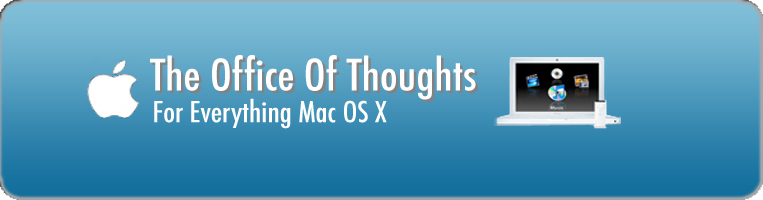

 Digg/MattLew
Digg/MattLew Flickr/Matt_Lew
Flickr/Matt_Lew Myspace/Matt_Lew
Myspace/Matt_Lew YouTube/Matt_Lew
YouTube/Matt_Lew Del.icio.us/Matt_Lew
Del.icio.us/Matt_Lew Technorati/MattLew
Technorati/MattLew MyBlogLog/Matt_Lew
MyBlogLog/Matt_Lew Blog/Matthew Lew
Blog/Matthew Lew